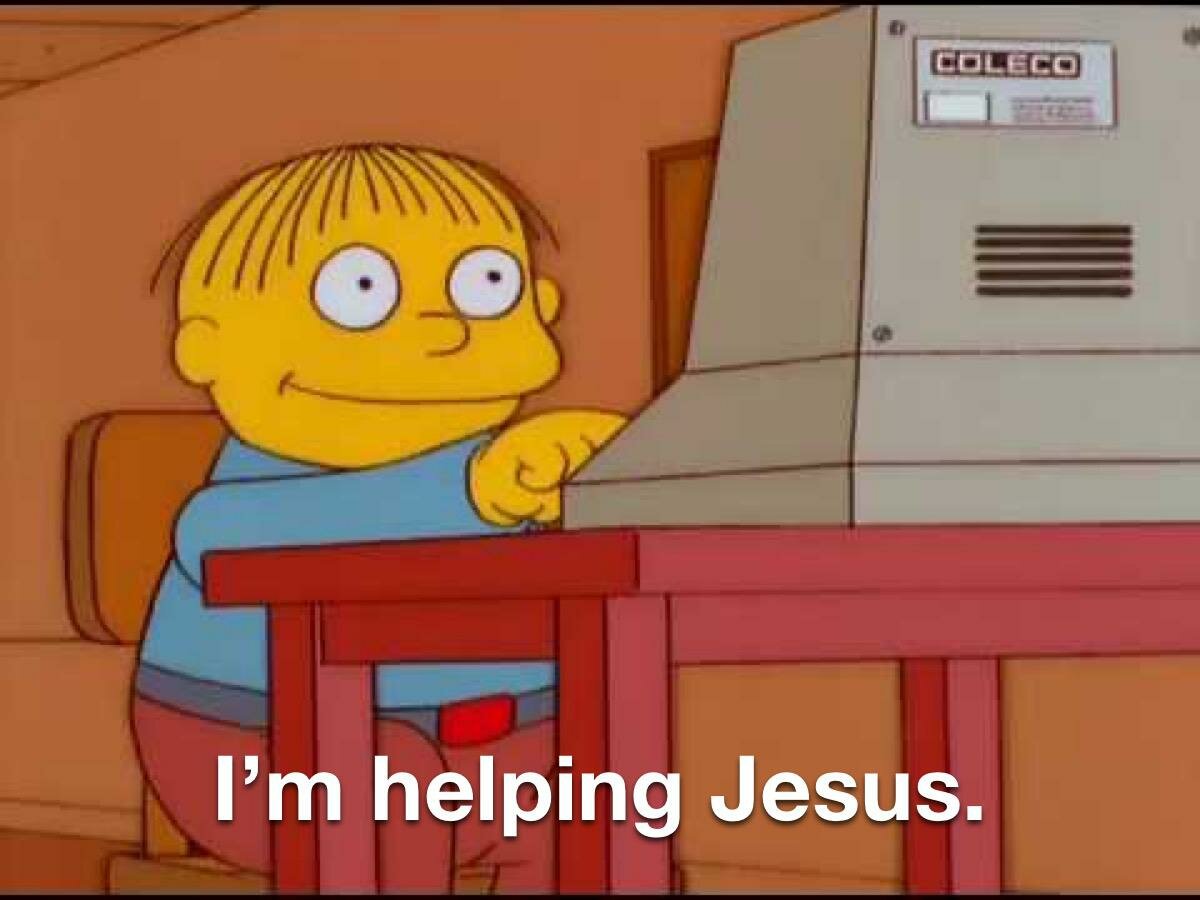Everyone who’s ever edited a document: oh there’s now a blank page at the end of this Word document, time to get rid of that!
Word: no
Everyone: please delete
Word: shan’t
Everyone: * frantically presses delete backspace delete*
Word: answer me these riddles three
Truth. I’m not good at riddles so my resume in Word has an extra page I can’t get rid of. No there are no tables, yes I can see formatting, and deleting the page break massively fucks up the formatting for the whole document. I have to print to PDF then edit the PDF to delete the blank page. It’s a huge hassle. But I don’t have to deal with it very often so it is not really worth fixing.
Just print the page range to pdf excluding the last page? Saves an editing step. Like 1-8 if page 9 is empty.
Never had this happen.
Happens a lot if there’s a table at the end of a page. None of the table spills onto the next page but for some reason word wants to give it extra space.
Yea, now that you mention it that does happen, i thought the post was about plain text.
So the issue comes when using tables.
Make a table cell end at the bottom of the page, and you’ll likely have a new blank page appear at the end.The reason is because word needs a ‘new paragraph’ marker (the backwards p symbol) after the table. This delineates where the table ends - it’s part of the formatting. You can’t delete it.
Ways to get around it:
- Don’t make you’re table go to the end of the page.
- Reduce the font size of the new paragraph marker to 1 (you need to enable show formatting marks). You can probably fit this at the bottom of the page without losing much space.
(you need to enable show formatting marks)
This is the most important word processing tip of all. Mine is always on.
Once you start showing formatting you will also be able to see and delete “Section Breaks” more easily, which brings in another bit of Word deep magic:
Settings for sections are at the end of the section. If you delete a section break, the previous section will start using the settings of the next section.
This is especially fun for the last section of the document. If you want it to use the settings from the previous section, you have to manually “copy” the settings by editing the good section and then Redo in the bad section.
^ This
Does that include the dots between words instead of spaces? My colleague uses that and their documents are nigh unreadable to me at a glance
It does, but that’s invaluable too, and you get used to it pretty quickly. It let’s you see if there’s a space (dot), tab (arrow), line wrap (bent arrow), or whatever. Very useful if you deal with documents a lot.
You don’t enable it for everyone who reads the documents, just yourself.
I’m aware, I just frequently have to do over-the-shoulder proofreading and the dots always frustrate me
Yes, but you get used to it very quickly.
Today I discovered I am table. That said, this is pretty useful info.
- set your bottom margin ever so slightly lower so it accommodates the light height of the blank paragraph.
That’s a great idea - didn’t think of that
Who out there pressing delete backspace delete like some sort of nitwit who hasn’t typed before?
Backspace deletes previous character.
Delete deletes next character.
Who out there pressing delete backspace delete like some sort of nitwit who hasn’t typed before?
Linux users?
Ah. I will see your keystroke and raise you the insertion of a delete character on your terminal. Your move.
No, you’re supposed to type delete like its a vim command
expecting keys to work in their intended way in word
Oh my sweet summer child.
Seriously. One eventually learns most of the ways that Word breaks reality itself to provide mediocre desktop publishing and organizational features in an upjumped text editor, but sometimes you just spam vaguely related keys until it sorta works.
Jimmy in Contracts still has a facial tic from that SoW in aught-nine.
Evoking within me the Michael Scott shan’t voice as the temporary voice of Word is genius.
For the love of God and all that is holy, do NOT, I repeat, DO NOT embed a table into Word, from an Excel file, and leave it linked.
It gives you the option and it seems like it should work, so that when you update the Excel document, then later access the word document, it will update that embedded table with the new data in the linked Excel file.
Nope. It will lock up Word, Excel, your fucking computer, even if you open in safe mode and delete that table, everything is fucked.
Just delete the word doc, that Excel file, and start over without linking anything. It will be less frustrating.
It might even be less frustrating to throw the whole computer away, quit your job, divorce your wife, move to another country, learn that language and start over from scratch.
I mean it was that fucking annoying, trying to get access to that document, to even copy the text, and put in a fresh word doc.
And Google/MS Help seems to think this problem does not exist.
Except I’m the idiot that tries it the second time and the same thing happened. (For context, the first time was in college, the second time was years later, at my job. So, completely different settings, computers, versions, etc…)
Asciidoctor, RestructuredText, Typst, Orgmode, there it works.
You have convinced me to try it on someone else’s computer
*laughs in LibreOffice*
I don’t like that it insists on resetting to that Liberation font half the time I make a new line though
LibreOffice was very useful whenever i was asked to use MS Office, it’s the shit
If you go into the Styles menu (either the F10 or F11 key, I forgot) you can change the font of the Default Paragraph (or something akin to that name) to the font of your choice.
I haven’t used LibreOffice Writer in a while, though, so I’m not sure if that change will stay between sessions, but it should.
-> Show hidden characters
-> Snipe the sneaky page-breaking fucker in the pervious page
->???
-> ProfitPervious, I think that fits Word perfectly.
Doesn’t always work. I had to do a lot of technical writing for docs that ended in a table for acceptance signatures. I eventually figured out how to drop the blank page at the end, but I’m not 100% convinced I didn’t summon an elder god at some point when I was fiddling with it to get there.
Font size 2, remove storage after paragraph, remove storage before paragraph.
My biggest problem with Microsoft 365 is that it obstinately keeps using localized keyboard shortcuts, so if you’re an non-English speaker, the usual English shortcuts like Ctrl+f don’t fucking work.
Hey, wanna know something even more awful?
Excel function names are localized.Not just the function names, since comma and dot are used as decimal separator so semicolons replace commas between function arguments in my locale.
I hate how I never know if I need to use dots or commas for decimal separator in excel.
IIRC it still works if you use English names
Computing features dreamed up by the utterly deranged.
I’m with you, drives me nuts that it is basically a guessing game on whether the shortcut for bolding the font is either Ctrl-B or Ctrl-G (gras, bold in French) and it varies by software, region, time of the day…
While reading the Democratic Party’s official platform I noticed it has a couple of extra blank pages that were almost certainly inserted by Word formatting errors
ProTip: when editing large documents (especially useful for ones with images!) inserting page breaks at the end of sections of the document (shift-enter by memory) can help prevent formatting issues from cascading out of the current section of the document
It’s better to use sections or paragraphs formatted as starting on a new page. Using page breaks or lots of blank lines to get to get things paginated is how you end up with wonky formatting like blank pages.
M$ Office formatting and cross-version mutations make me want to return to TXT and nothing else.
Markdown is my preference. It’s certainly not perfect for formatting. But it’s fantastically simple because it’s barely more than plain text. And it’ll usually look good in the end
Reject digital. Return to monkey.
Return to typewriter
I use Sublime Text for both code and documents.
If I absolutely requires formatting, I slap it into Google Docs and add the absolute minimum.
Composing in a text document is the way to go. No point in being distracted by fonts and spacing and non printing characters. Just get it all down and then worry about formatting when you need to print it or whatever.